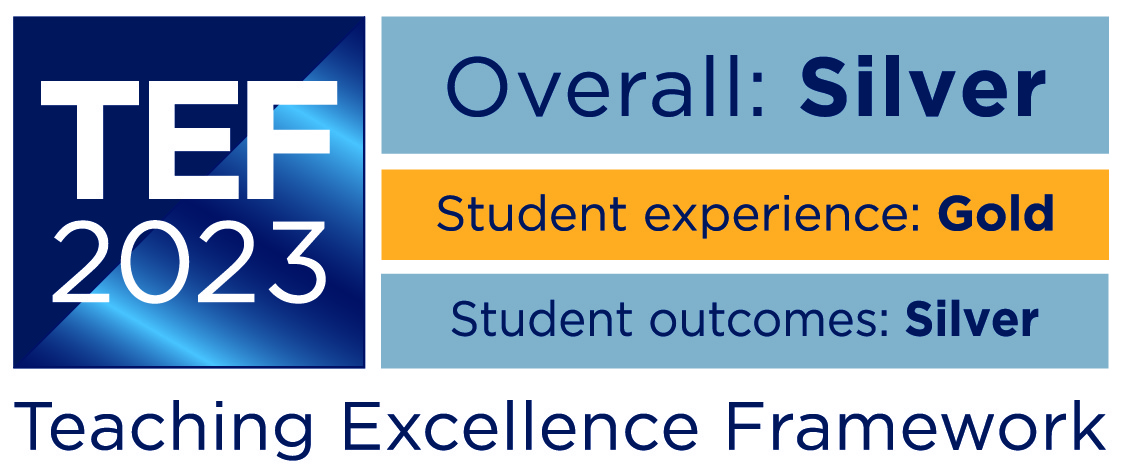This website uses cookies so that we can provide you with the best user experience possible. Cookie information is stored in your browser and performs functions such as recognising you when you return to our website and helping our team to understand which sections of the website you find most interesting and useful. For full details on the cookies used on our website, please visit our Cookies Policy page.
We have attempted to follow relevant standards and good practice for accessibility and usability while developing the Futureworks website, including the W3C web content accessibility guidelines.
We have also tested the site extensively in a wide range of browsers and devices and settings to ensure the site functionality is available to as many users as possible.
If you come across a part of our site that is difficult to use or could be improved in terms of accessibility or usability we apologise and would be very grateful if you could email us at [email protected]. Your feedback is an invaluable part of helping us continually improve our site.
Browser Support
There are many features built into modern web browsers which allow personal preferences to be set – for example the adjustment of text size.
The following is a list of some of the actions we have already taken in order to improve accessibility of the website:
Use of ‘alternative text’ to describe images. This is useful for text-based browsers and/or for users with visual impairments
Use of ‘cascading style sheets’ (CSS) which means that it is easy for a user to over-ride page settings to make it easier for them to view the page. In this way you can:
– Increase contrast between background and text for readability purposes
– Change text colours
– Change background colours
Ensuring that fields in online forms can be navigated in order by pressing ‘tab’ in a keyboard
Changing your Browser settings
Below are instructions to change the ‘view’ settings on the most common browsers:
Microsoft Internet Explorer version 8 and above:
- Select ‘tools’ from the top pull down menu options
- Select ‘internet options’
- Select the ‘colors’ options by clicking on the buttons at the bottom of the screen
- Change the default colour for the background and font
- ‘Use Windows colors’ can be deselected by clicking on the box
- Text and background selections can be changed by clicking on the boxes themselves
The ‘fonts’ button will give you the ability to change the style of font used by your browser
The ‘accessibility’ button allows you to accept or decline styling put in place by our cascading style sheet (CSS). The three options available are to ignore colour, font type and font size declarations To alter text size, select ‘zoom’ select zoom in (Ctrl+) or zoom out (Ctrl-).
Mozilla Firefox:
To alter text size, select ‘zoom’ select zoom in (Ctrl+) or zoom out (Ctrl-)
To remove CSS stylings select ‘page style’, then no style
Safari:
Select ‘view’ from the top pull down menu options
To alter text size, select ‘zoom’ select zoom in (Ctrl+) or zoom out (Ctrl-)
Google Chrome:
Select ‘settings’ from the top pull down menu options.
Click ‘show advanced settings’
Scroll to fonts size and page zoom
To alter text size, select view, then ‘zoom’
Select larger (Ctrl+) or smaller (Ctrl-)