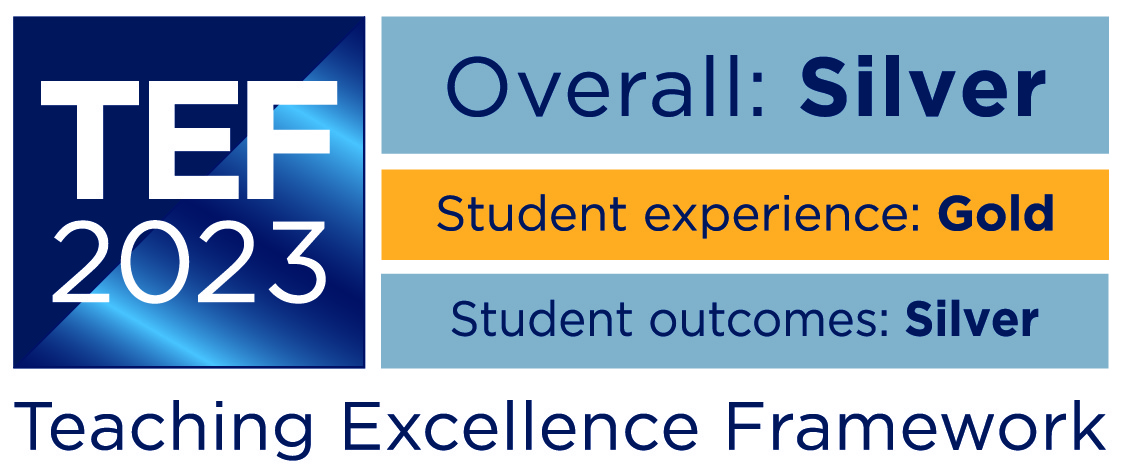This website uses cookies so that we can provide you with the best user experience possible. Cookie information is stored in your browser and performs functions such as recognising you when you return to our website and helping our team to understand which sections of the website you find most interesting and useful. For full details on the cookies used on our website, please visit our Cookies Policy page.
The D-Control 5.1 Studio is used for mixing sound for film, TV and video games in 5.1 surround sound. Its name refers to a technical configuration that includes the D-Control control surface as part of the ICON (Integrated CONsole) series by Digidesign, now Avid.

The D-Control 5.1 system is designed for recording, editing, and mixing audio in professional studio environments. The D-Control control surface is known for its extensive control capabilities over Pro Tools, Avid’s digital audio workstation software. The “5.1” in the name suggests that the studio setup can mix in 5.1 surround sound, which is a standard for surround sound audio systems used in film and TV post-production, as well as in video game sound design.


Using the D-Control 5.1 Studio is a hands-on experience that combines the tactile benefits of traditional mixing consoles with the flexibility and power of Pro Tools software. It requires a firm understanding of both the hardware and software capabilities of the D-Control 5.1 Setup, as well as a grasp of 5.1 surround sound principles.
Here is a general outline of how someone might use the D-Control 5.1 Setup:
1. Configuring the Hardware
- Connect the D-Control Console to Your Computer: Ensure that the D-Control surface is properly connected to a computer running Avid Pro Tools. This usually involves using specific interfaces or direct connections as specified by the manufacturer.
- Surround Sound Monitoring: Set up a 5.1 surround sound speaker system in the studio. This involves positioning speakers in specific locations around the mixing position to accurately monitor surround sound mixes.
- Interface and Additional Gear: Connect your audio interface and any additional outboard gear for example preamps, or effects processors that you plan to use during recording or mixing. The audio interface should have enough inputs and outputs to accommodate 5.1 surround sound.
2. Configuring Software
- Pro Tools Session Setup: Open Pro Tools and create a new session, ensuring that the session is configured for 5.1 mixing. This involves setting the I/O (input/output) settings to match your hardware setup and defining your track outputs to correspond with the 5.1 speaker layout.
- Mapping the D-Control: Make sure the D-Control control surface is recognized by Pro Tools and properly mapped to control the software’s parameters. This might require installing drivers or specific software from Avid.
3. Recording and Editing
- Recording: Use the D-Control’s transport controls to record audio. The tactile faders and knobs allow for real-time adjustments to input levels, monitor mixes, and more.
- Editing: Utilize the D-Control’s various controls to edit tracks within Pro Tools efficiently. This could involve trimming clips, adjusting fades, and employing the console’s automation features to streamline the editing process.
4. Mixing in 5.1 Surround Sound
- Panning and Spatialization: Use the D-Control to control the panning of audio tracks across the 5.1 speaker setup. This is crucial for creating an immersive surround sound experience.
- Mixing and Processing: Apply EQ, compression, reverb, and other effects using the D-Control’s controls. The console allows for tactile interaction with plugins and parameters, making it easier to sculpt the sound.
- Automation: Use the D-Control’s automation capabilities to record real-time adjustments to faders, pans, and effects parameters, ensuring dynamic and evolving mixes.
5. Finalizing the Mix
Surround Sound Mastering: Once the mix is complete, the last step involves mastering the audio for 5.1 surround sound distribution, ensuring levels are consistent, and the mix translates well across different playback systems.